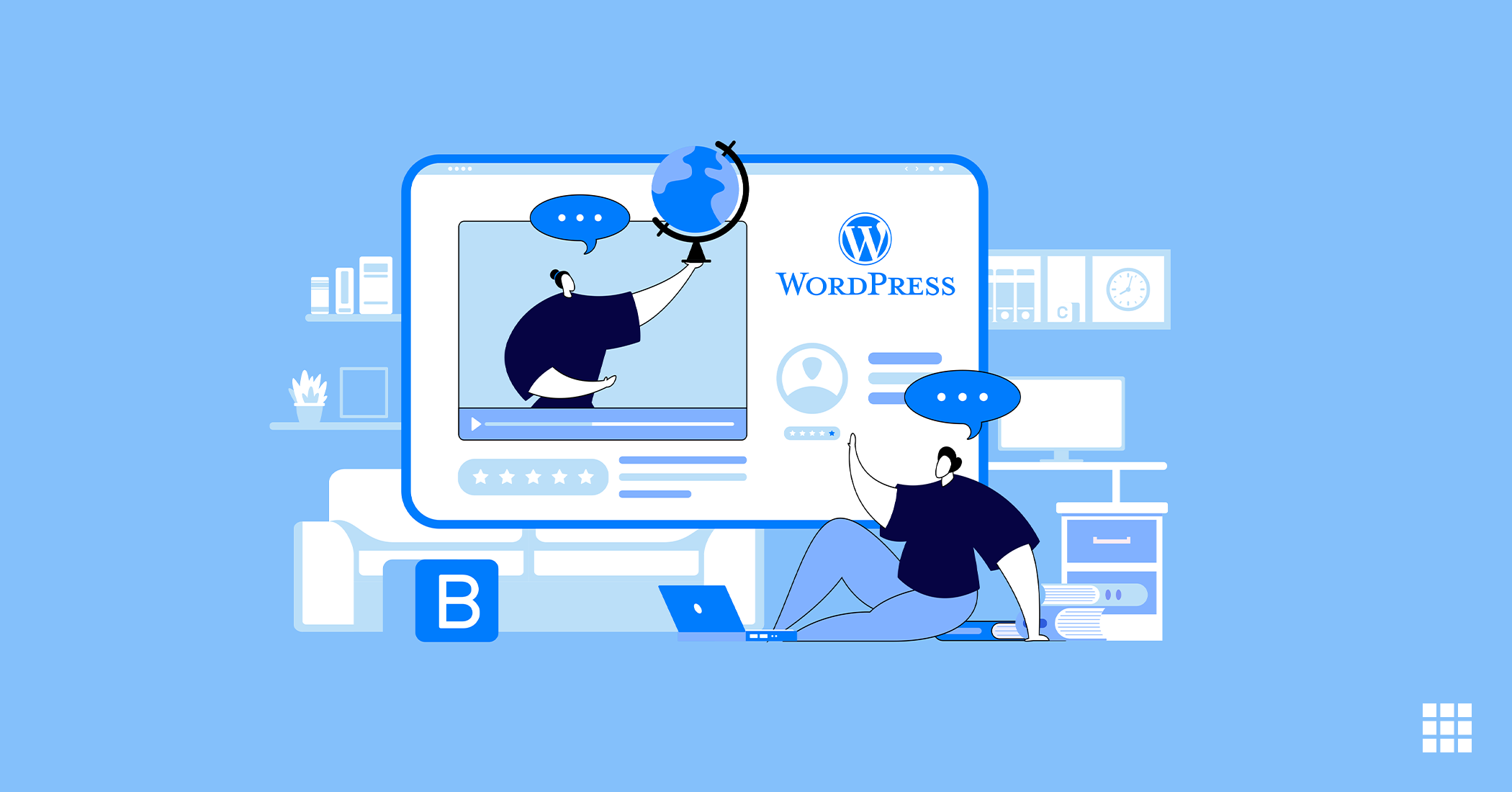One of the main jobs that come with website development is probably DNS management. DNS is just short for Domain Name Server. It is that system that lets you connect to the websites through readable domain names. It matches the domain name of the website to the unique ID of the server where the website has been stored. It is a kind of phone book for the Internet. All the domain names with the corresponding IP addresses are listed like the phone numbers of people.
How does the DNS work?
The Internet is just a giant connection of a lot of computers. Each device that is connected to the Internet is assigned to a unique IP address and helps the computers to identify it. Now the IP address is a string of numbers separated by periods. If you had to remember these numbers, this would surely have been an inconvenience. It is very easy to input wrong numbers. However, when the words mean something to you, you are much less likely to type in something wrong.
The Domain Name Service translates the domain names into IP addresses and points your data to the right path. So, these domain names and the matching IP addresses are termed as DNS records. Now, this is how the DNS works.
Just as you open your browser and type the website name, there is a quick check to see if this website has been visited previously. If the DNS records are present in the DNS cache of the computer, then the DNS lookup can be skipped. You will be taken directly to the website.
If the DNS records are not present there, a query would be sent to the local DNS server. This is typically the server of the Internet service provider. It is often called a resolving nameserver.
If the records are not found there, the request will be forwarded to a ‘root name server’ in order to locate the DNS records. Root nameservers are responsible for storing DNS data. Once that record is found, it is cached by your browser. A connection to the server where the website is present will be opened and displayed on the screen.
Now that you already have this information, it is time to look at how you can manage your DNS. You can access DNS records or modify them through the DNS Zone Editor in Bluehost. You can check about your DNS Record Definitions if you are not sure which record you need to change. Let us get started.
How to access the DNS Zone Editor?
Before you can manage to add DNS records, modify DNS or delete one, you will have to get access to the Zone Editor. Now, depending on the type of account, the process will be a little different.
Bluerock
- You probably guessed already. You need to open the control panel.
- There will be a Domains tab in the navigation menu on the left. You have to click on that.
- You will have the list of domain names. You will find a downward pointing array icon next to ‘Manage’. You have to click on that and choose DNS from the dropdown menu.
Legacy
- Even in this one, you have to go to the Bluehost control panel.
- You have to click on the Domains tab from the navigation menu on the top.
- You will find a Zone Editor sub-menu there. You will need to select the domain that you want to modify.
How to modify an existing record?
Now you have already learned how to access the DNS Zone Editor. You can follow the next steps if you want to update an existing record.
Bluerock
- You will need to set the record you want to modify under DNS Manager.
- On the right side of the record, you will find three dots, suggesting a menu. When you click on that, you will find a pop-up menu, where you need to click on Edit.
- You will need to enter the changes you want to make and then click on the Save button.
Legacy
- You will need to spot the record from the Zone File Records.
- You should click on the Edit button next.
- You need to enter any changes that you would like to make.
- Next, you would need to click Save.
How to add a new record?
The DNS Zone Editor needs to be accessed if you want to add a new record.
Bluerock
- You will first have to choose the type of record you would like to update and then click on the Add Record button. The record name needs to go in the Host Record parameter. In the Points To field, you will have to enter the address which the record would resolve. You can leave the TTL field at the default setting. This is how you add DNS to your server. There might even be other fields, depending on the type of record you chose. You will have to fill out the necessary details.
- Now, you will need to click on the Save button to confirm the changes.
Legacy
- You will have to click on the Add DNS Record option. Now, you need to enter the name in the Host Record field and the address in the points to table. You can leave TTl as default.
- After you are done, you would need to click on the Add Record button.
Deleting a record
The following steps need to be followed after you open the DNS Zone Editor for deleting a record.
Bluerock
- You will have to find the record you wish to delete under the DNS Manager.
- You will need to click on the Remove button from the list.
- Clicking on the Confirm button will confirm the deletion. This step will delete the DNS record for you.
Legacy
- First, you have to select the domain that you are modifying.
- Then you will need to select the record that you would like to delete under Zone File Records.
- Now, you have to click the Delete button next to the record.
The new DNS settings will take some time to take effect. The time varies for every ISP and it would take somewhere between 24 to 72 hours for the changes to take effect worldwide. Your emails will be down during this time, and the web traffic can be directed to the new or the old updates. This will be dependent on the ISP of the visitor. This is all you need to know about DNS management.