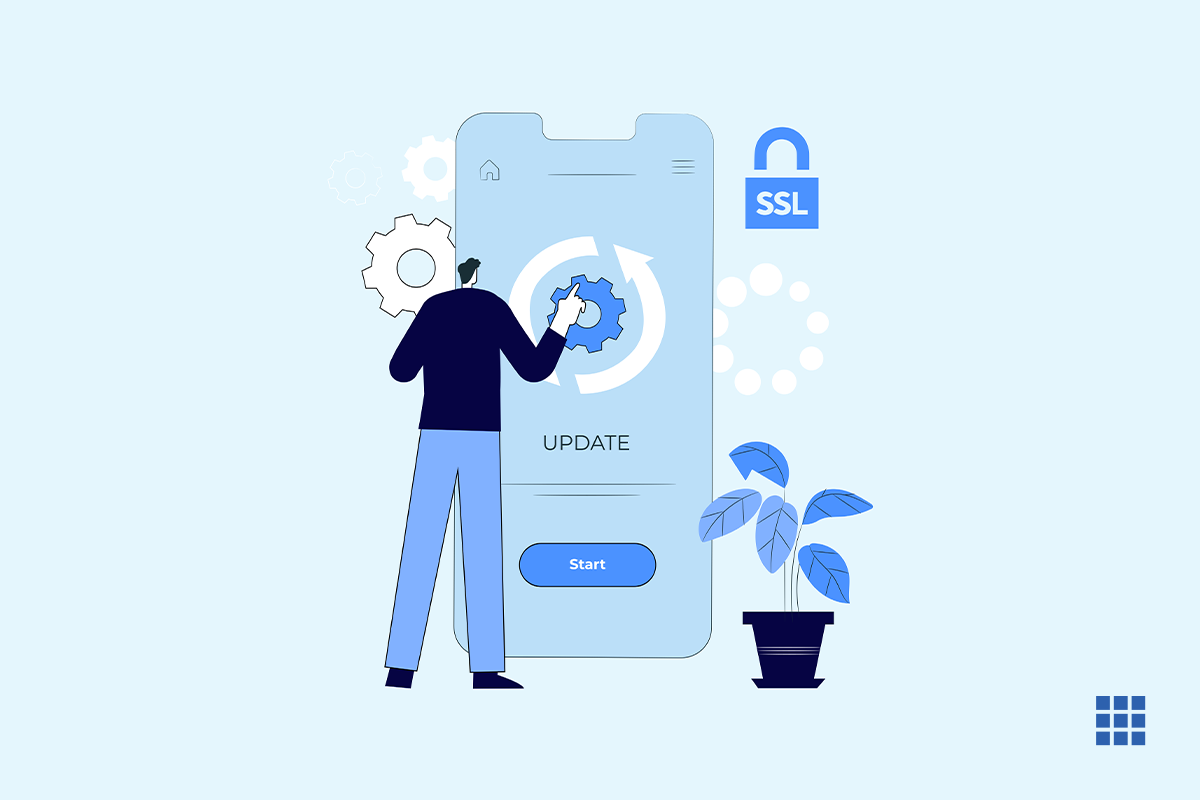Secure Shell is an encrypted and secure network communication protocol that enables two computers to communicate and share data. All data transfer like user authentication, commands, output, and file transfers are protected via encryption even over insecure networks.
How can you access your cPanel using your SSH key?
Watch the video below to know more,
- The first step will be to download the “Private Key” . To set it up with Putty
- To download the private key, let’s go back to the Bluehost cPanel. And under the ‘Files section, click on File Manager.
- Here, we are trying to find the folder Dot SSH. By default all ‘Dot’ folder names are hidden.
The first step to locate the dot SSH folder will be to unhide all the dot folders. Click on “Settings” and click the checkbox “Show hidden files”. This will show all the dot folders, now you can locate the dot SSH folder. - Once you open up the folder you will find the Key that you had generated. We need to download the file which does not have any extension. You can download it by just right-clicking the file and hitting “Download”
- The SSH Key we have downloaded is an open SSH key that is not compatible with Putty. We will need to convert the open SSH key into a PPK key.
- To do this, go to the Putty homepage. Download both:
- Putty.exe the SSH client
- and Puttygen.exe the putty key generator.
- These will convert the SSH keys to a PPK file
- Open up Puttygen and hit “Run”. On the top menu, you will see the “Conversions: tab. Open it and click on “Import Key”.
- Select the Key that you want to convert and hit “Open”
- Once the key is imported to Puttygen, you can change the Key comment. Next, click on Save Private Key. You might see a pop up as we have bypassed the password generation step. If you want to give it a password, you can. Next, you will save the key.
- Once the PPK key is generated, open up Putty. Enter your “Host Name”. You can use only your IP address or you can use your Username and IP address for easier access. You can find your cPanel username on your cPanel within the General Information section under “Current user”. You will find your IP address in General information as well.
- Open up Putty and under Host Name put your Username followed by @ and your IP address. Enter the port number
- Next, we will have to add the PPK file. In the menu on the left, go to the SSH options and click on “Auth”
- Click on the check box “Allow agent forwarding” and browse for the PPK file generated.
- Post this, go back to “Sessions” and save this session so that we do not have to repeat the entire process every time.
- Enter the name you want to save the session as and hit “Save”
Once it is saved, every time you open Putty, just double click on the session and it will open up the terminal and you will automatically be logged into your cPanel. With that, you can now use putty to access cPanel.
We hope that this will help you understand how to access your cPanel using your SSH key. If you still need more help, then please reach out to us at https://www.bluehost.in/contact.