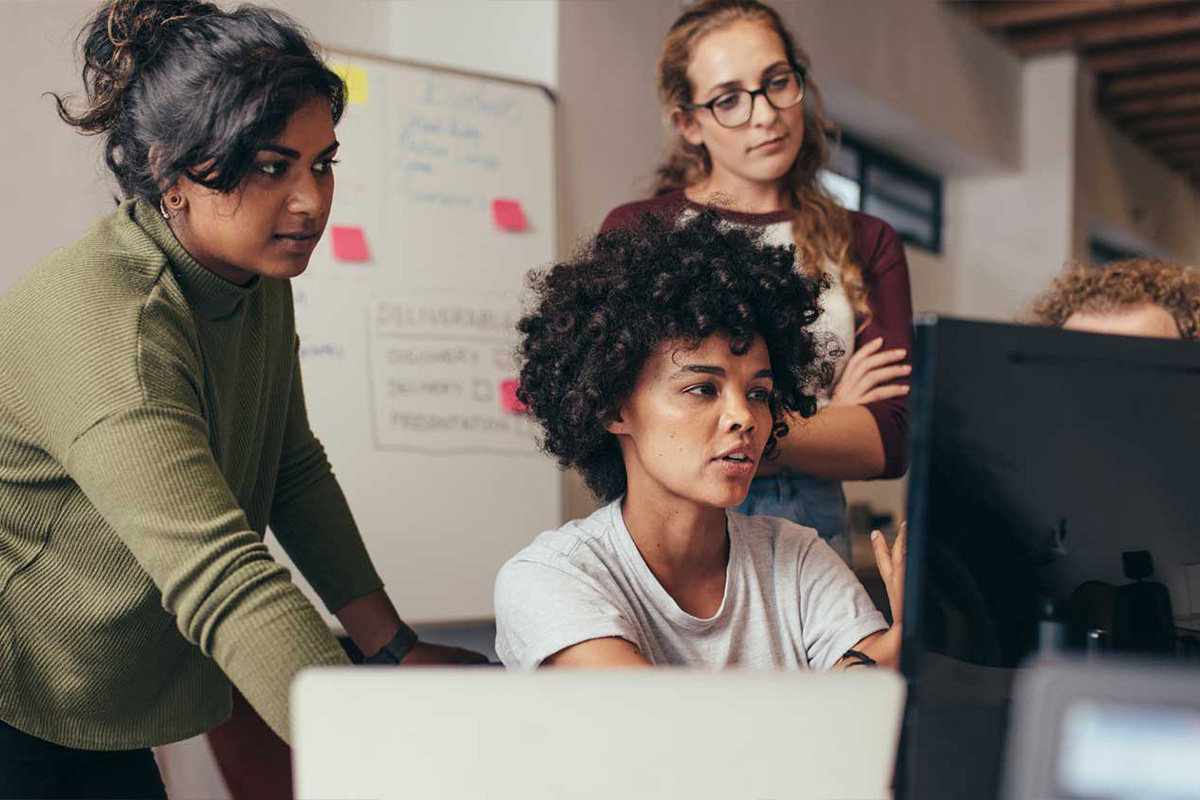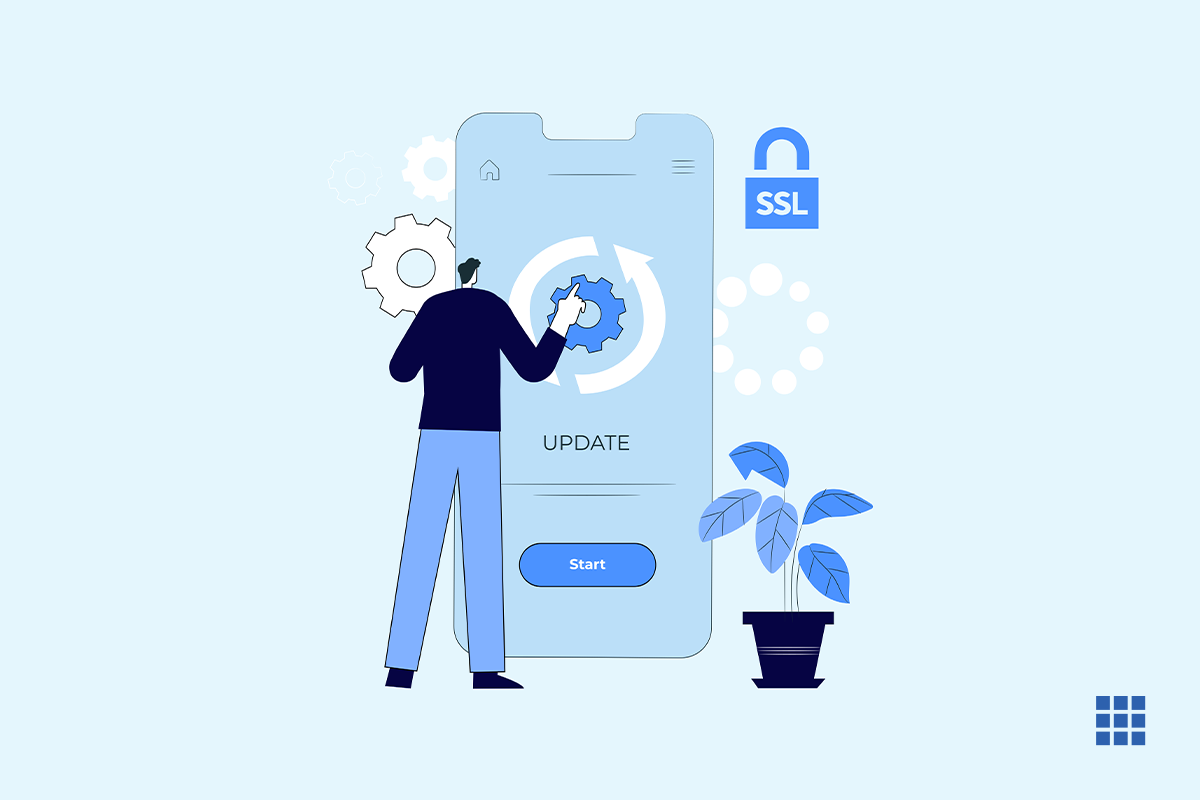What do you do when you want to manage multiple domain names from one hosting account. It’s simple – you just assign the domain name as either
- An Addon domain
- A Parked Domain
- Or an Unassigned domain
In the video, let’s see how we can assign domain names as Addon, Parked or Unassigned – and change the directory of an existing Addon domain name.
Watch the video below to know more,
Step-by-step guide on how to assign domain
- Log in to your Bluehost panel.
- From the menu, select ‘Domains’. This will open your domains page.
- From the menu, select ‘Assign’.
- Once you are on the ‘Assign Domain’ Page, you will see two fields. “Use a domain that is already associated with your account.” And “Use a domain that is not already associated with your account.”
(If you want to assign a domain name that is already associated with your Bluehost account, the first option is the best. In case the domain name you want to assign is not associated with your Bluehost account use the second option. In both cases, the flow remains the same.)
In the above video, we have assigned a domain name that isn’t associated with the Bluehost account.
Type in the domain name in the text box and press enter. This will start the Owner Verification process, which may take some time.
Ways to Verify Domain
Domain verification can be done in three ways:
-
By Pointing Name servers to Bluehost
If the Domain is purchased from Bluehost, the domain is already pointing its name servers to us
-
By Pointing the A record of the domain to the account IP
If the domain is purchased from another registrar, you will need to send a request to your registrar to point the Name Servers to us or point the A records of the domain to your account IP.
-
By providing the EPP or AUTH Code
Request an EPP or AUTH code from your registrar. A text box will be present in the ‘Owner Verification’ box. You can enter your EPP or AUTH code there.
Ways to Assign the Domain
In this step, you need to choose how you would like to assign the domain.
Addon Domain – This points to a different subdirectory on your account and lets you display the domain as a completely different website.
Parked Domain – The domain will point to the same directory as your primary domain. The parked domain will have the same website as the primary domain.
Unassigned Domain – The domain will not point to a website or have a dedicated folder attached. You can host a website on this domain name in the future.
Herein, we’ll assign the domain as an Addon Domain.
- Choose Addon Directory and Sub-domain. Here, you can specify a directory that you would like the Addon domain to point to.
- You can either choose to use an existing directory or create a new one. The subdomain field will be populated automatically.
- Click on the ‘Assign this Domain’ button.
- Next, you can check if domain name assignment has been done successfully. This will take some time to reflect.
- Go to the ‘Domains’ page. Here, you can see the domain that you have assigned.
- Login to your Bluehost Panel and select ‘Advanced’ from the menu.
- Scroll down to ‘Aliases’ – and then, scroll down to the domain name whose directory you want to change.
- Click on ‘Manage’.
- In the ‘New Document Root’ field, make the changes and click on ‘Update’.
And that’s it, you have successfully changed the directory for an Addon Domain name.
If you still need help with domain name assignment, then please reach out to us at https://www.bluehost.in/contact.
Or if you want to learn how to change domain name in WordPress, read through our detailed blog.