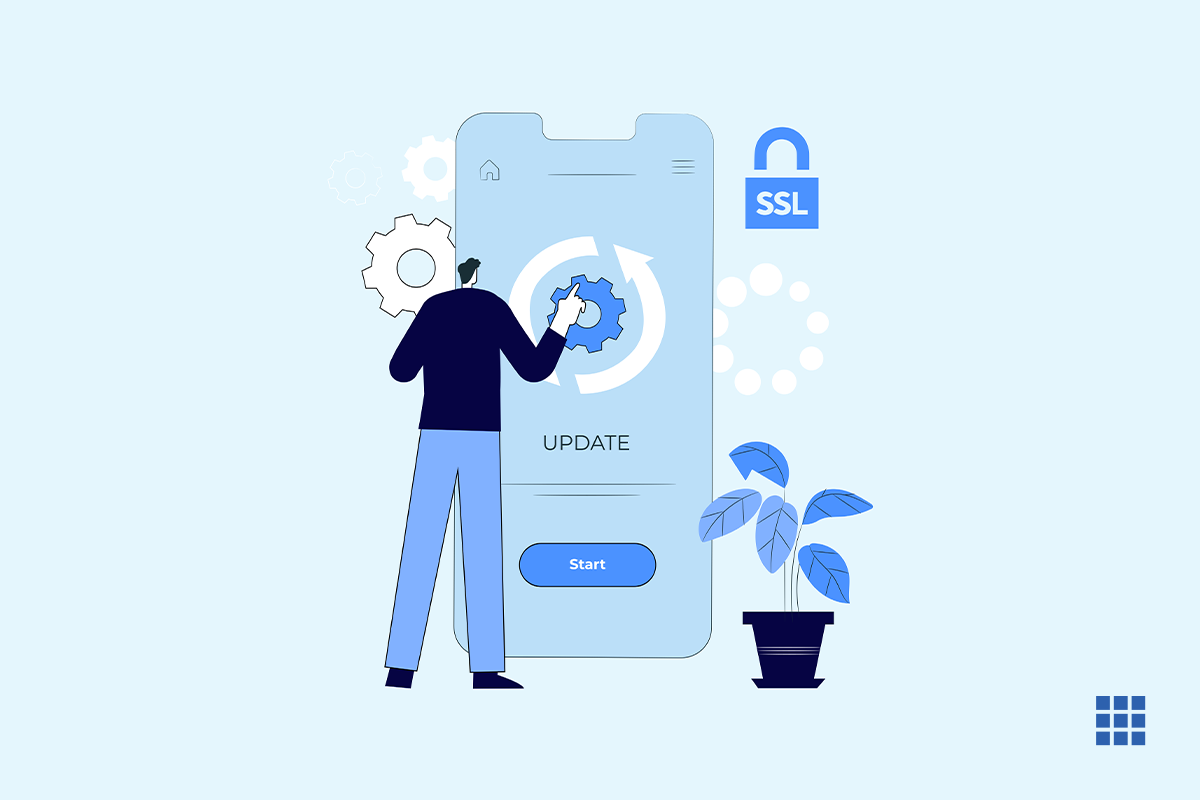Web Host Manager, or WHM, is a powerful program that allows administrative access to the back end of cPanel. It allows you greater flexibility and management access to your VPS or Dedicated Servers. With WHM you can:
- Create your own brand of hosting
- View, analyze, & diagnose server stats
- Create cPanel accounts & hosting packages
- Enhance the security of your server at multiple levels
If you have recently bought a VPS or Dedicated server and want to set your WHM root login password or just reset your WHM root password in a few simple steps, watch the video and read on.
Watch the video below to know more,
How to set the root password and login into your WHM panel
- First things first, log in to your Bluehost panel.
- Once you are logged in, under the ‘Hosting’ tab, find the ‘Performance’ option and click on it. This will open the performance tab. Herein, you will find the sub-section ’Access Management’, click on that.
- In ‘Access Management’ you will find the root user and the option to set or reset your password.
- Enter a strong password and click on ‘Update’. And your new WHM root login password is set.
This is how can you get Web Host Manager (WHM) log in credentials.
To login to your WHM account,
- Go to your WHM login
(The Web Host Manager login page can be accessed using your IP address. To get your IP address you will need to go to your ‘Manage IPs’ section. You can find that under the ‘Hosting’ tab itself).
- Once you click on that, it will show your dedicated IP address. Just copy the IP address of your ‘Primary Server’.
- Open a new browser tab and enter – HTTPS:// and then paste your IP address. After your IP address, add :(colon) 2087, which is the WHM secured port or 2086 the WHM unsecured port.
If you get a warning message, just click on Advanced and then click on Proceed. This error occurs as SSL certificates cannot be installed on IP addresses.
- This will open our WHM login page. Just enter the username, which will always be ‘root’ and your new password. If you have entered the correct WHM login credentials, then you will now be able to access your WHM account. And with that, you now have access to your WHM panel. And can get the most out of your VPS/Dedicated server.
Conclusion
In conclusion, setting the root password and logging in to your WHM Panel is a crucial step in managing your website and ensuring its smooth operation. By following the simple steps outlined in this blog, you can gain access to the powerful features and controls offered by WHM.
Remember, WHM is not only beneficial for server management but also for managing multiple websites efficiently. With its user-friendly interface and extensive functionalities, it serves as an indispensable tool for website owners, developers, and hosting providers.
If you’re looking to build a website from scratch or enhance your existing one, consider using a website builder like WordPress. It’s a popular and versatile platform that offers a wide range of customization options, themes, and plugins. For beginners, there are plenty of WordPress tutorials inclusive of WordPress Hosting available online to help you get started and make the most out of this powerful content management system.
We hope now you’ve understood how to set the WHM root password and log in to WHM.
If you still need help, you can chat with us.