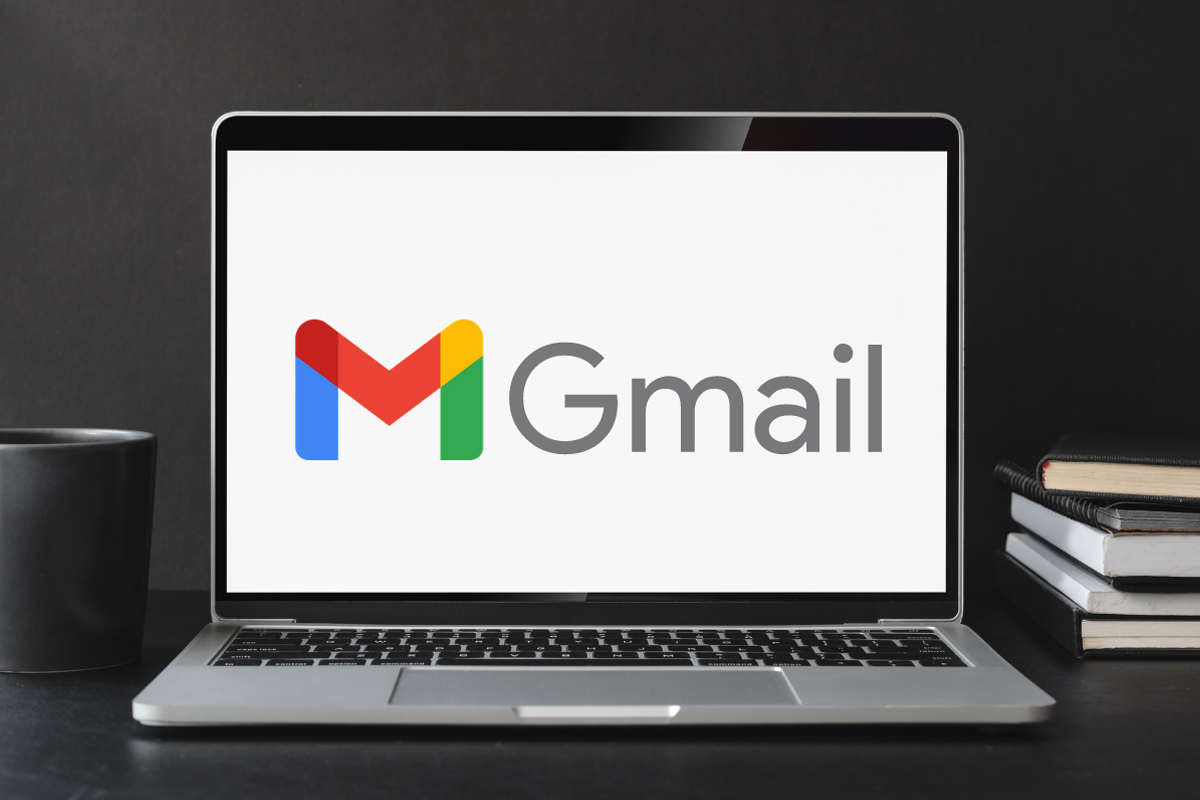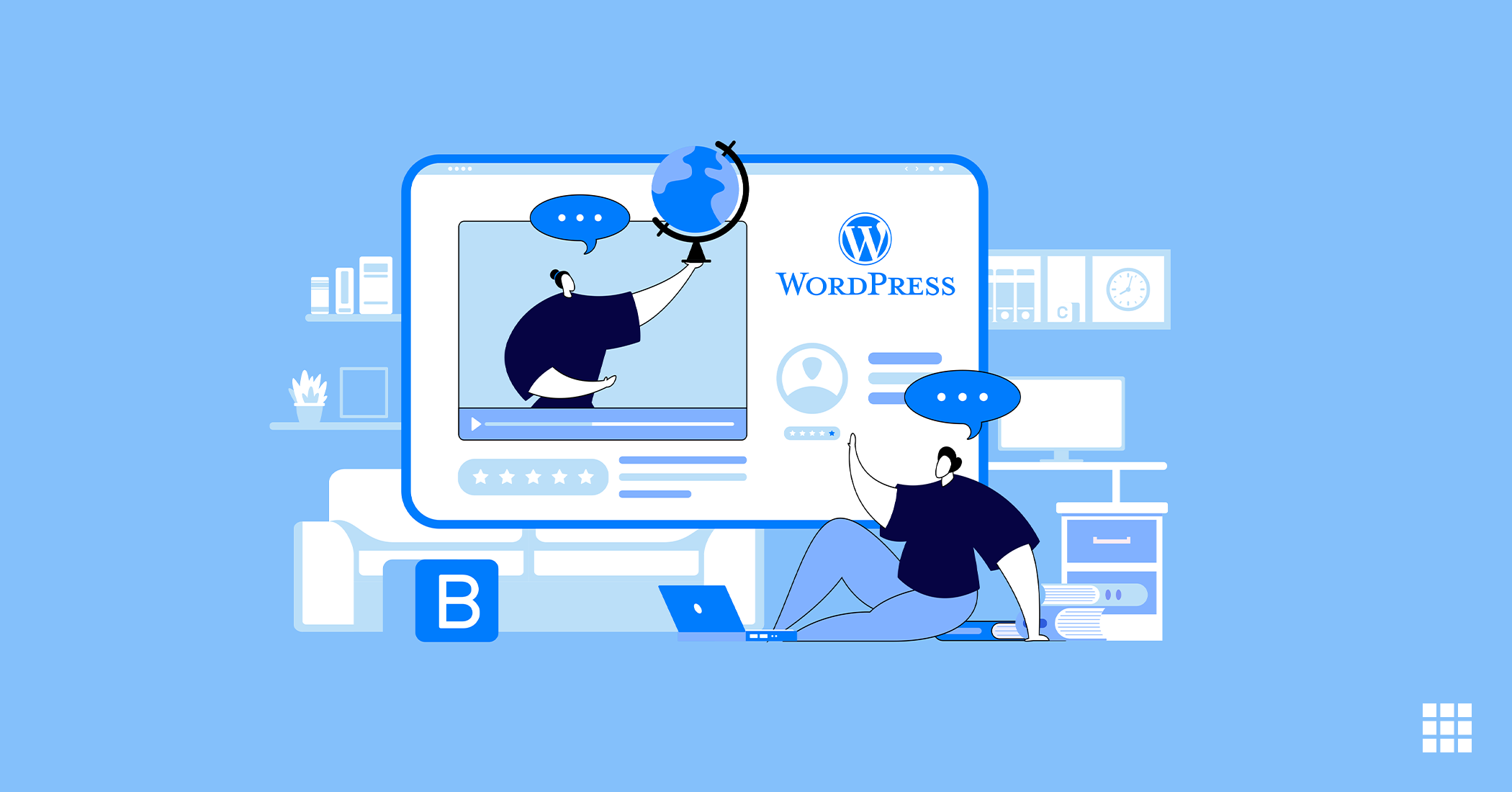Say, you received two promotional emails – one from salesbrandname(at)gmail(dot)com and another email from sales(at)brandname(dot)com. Out of the two email addresses, which one seems more reliable? Mostly, it’ll be the latter one as it is domain-based and seems more professional.
If you’re a new online business, chances are you’ve already purchased hosting and set up your website. For your business to succeed it is important that you market your brand name well. A personalised email reflecting your brand name is one of the best ways to promote your brand and build credibility.
Gmail is a popular email hosting option available when it comes to setting up a new business email account. Setting up webmail in Gmail is a straightforward process that allows you to seamlessly access your webmail account through the familiar Gmail interface.
To begin the webmail to Gmail configuration, you need to navigate to the Gmail settings and choose the option for adding a new email account. From there, you can select the “Import emails and contacts” feature and provide the necessary information, including your webmail address and login credentials. Once you have configured webmail to Gmail, Gmail will automatically fetch your webmail messages and display them in your Gmail inbox, enabling you to manage all your emails in one centralized location. This convenient webmail setup in Gmail simplifies email management and ensures a smooth transition to using Gmail as your primary email platform.
Let’s understand webmail to Gmail configuration in detail in the succeeding sections.
Guide on Webmail to Gmail Configuration
The first step in configuring webmail to Gmail is to set up the process for accessing Bluehost.in account (your hosting account) in Gmail.
- Login to your Gmail Account
- On the top lefthand corner, open the Settings in Gmail mail settings and choose Settings

- Click Accounts
- Locate the ‘Check mail from other accounts’ setting and click Add a mail account
- Enter your email address
- Click the Next button
- Enter your full email address as the Username
- Enter Password for your email account
- Enter the POP Server. This will vary depending on if you choose to use the Always use a secure connection (SSL) option
- Without SSL: This will be your domain name preceded by ‘mail.’
- With SSL: This will be your servers hostname. Also, make sure the port is changed to 995. If you don’t know your servers hostname, go to your cPanel. On the left side, you will see a section called stats. Click the expand stats link if it is present. The hostname will be shown in the list of stats.
- Choose any additional options you may want
- Click the Add Account button
Now that you’ve established the link and added web mail account to Gmail, it is time to set up the outgoing mail (SMTP) settings.
Setting up Outgoing Mail
- Choose ‘ Yes, I want to be able to send mail as [email protected]‘
Note: instead of a name you could even name it for the dept – eg: marketing whereas, ‘example’ is the name of your brand.
link gmail accounts - Choose if you will use this address as an Alias

link gmail accounts - Click the Add account button
- Choose to send ‘Send through example.com SMTP server’
- Enter the SMTP Server
- Without SSL: This will be your domain name preceded by ‘mail.’
- With SSL: This will be your servers hostname. If you don’t know your servers hostname, go to your cpanel. On the left side, you will see a section called stats. Click the expand stats link if it is present. The hostname will be shown in the list of stats
- Enter your full email address as the Username
- Enter Password for your email account
- Choose Port 25 (Non SSL) or 465 (SSL)

You can even set up email on Android and access your emails on the go. It’s a simple 4 step process. Once set up, you can enjoy the convenience of managing your emails directly from your Android device. Read more about how to set up email on Android.
Benefits of Using a Professional Email Address
There are several benefits of using a professional brand name for your email address. Let’s have a look at them:
Marketing – A branded email address adds credibility and professional appeal to your business. Moreover, with time it helps improve the recognition of your brand whenever a customer sees the branded email address in all the marketing activities.
Monitoring – A branded email address also helps you track and monitor your customer’s activity – whether they’ve opened your email or not, and so on.
Conclusion
Whether you’re a new online business or an individual looking to streamline your email management, configuring your email account in Gmail is a reliable and efficient solution that enhances your overall email experience.
By combining the seamless email management offered by Gmail with the best WordPress Hosting and reliable managed SEO services, you can create a robust online presence that elevates your business or personal brand to new heights. Embrace these powerful tools and services to unlock the full potential of your online endeavors.