Do you want to start your online store but running short of budget to afford a professional web developer? Well, you don’t need to worry about anything. In this guide, I have described everything in detail especially for beginners who want to create an eStore on WordPress.
It’s quite a simple task and I’ll help you get started easily with this comprehensive step-by-step guide.
Let’s start this topic with the primary requirements to create an Online Store.
TOP 5 Essential Requirements to Start an Online Store?
- A domain name (this will be the name of your online store. For example, okeyravi.com)
- A web hosting account (this is where your website lives on the internet)
- An SSL Certificate
- Set of Themes and Plugins
- Basic Knowledge of WordPress
Yep, it’s that simple.
We’ll walk you through each step of the process.
In this step-by-step guide, we’ll cover:
- How to Register a Domain Name for Free
- How to Choose the Best WordPress/WooCommerce Hosting
- How to Get an SSL Certificate for Free (required for accepting payments & better Search Engine Ranking)
- Installing WordPress Using Softaculous App Installer
- Selecting the Best Theme and Customizing Your Theme
- WooCommerce Store Setup
- Adding Your First Product to Your Store
- How to Extend Your Online Store with Plugins
- How to Grow Your Store, Importance Of SEO and Best Practices
Ready? Let’s get started.
How to Register a Domain Name for Free
Domain Name is the name by which you will publicize your store. For example – Flipkart.com, Amazon.com.
Like this, you also need to select a good name based on your business, location, type of business, or the purpose of your business. You can add more criteria to this.
Once you decide on your domain name, the next step is to reserve it for your eStore.
Now the thing is; where will you get the best deal on a domain name?
Well, you can grab your domain name free from Bluehost. Yes, I’m serious!
Follow these steps to get a free domain name from Bluehost:
- Open Bluehost. in
- Choose the best Hosting plan, For an eCommerce website we recommend WordPress Hosting or VPS Hosting
- Search for a domain name
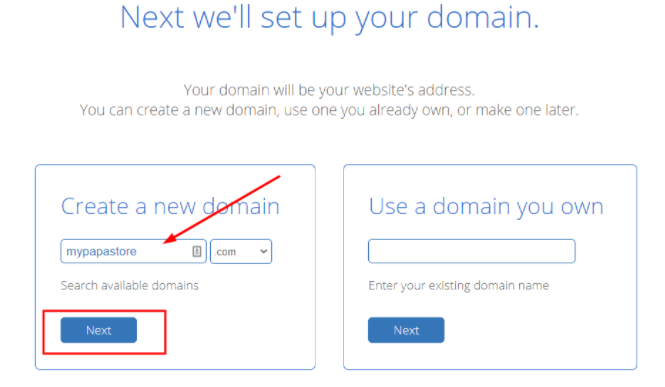
and guess what there is no cost associated.
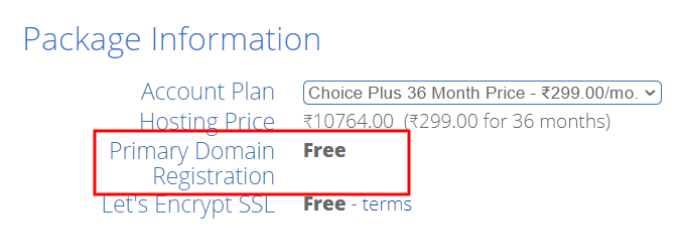
Every Bluehost plan comes with a Free Domain. This can also be claimed later, after buying a server.
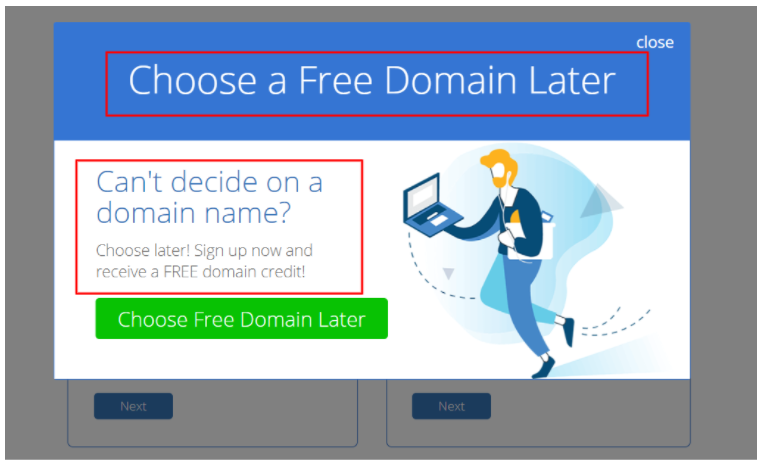
Now, let’s choose the best hosting for your eCommerce business.
How to Choose the Best WordPress/WooCommerce Hosting
There are several hosting packages provided by sellers across the globe. But Bluehost wins the race in terms of providing the best, reliable, and 100% uptime server in their hosting plans.
So, you can go to Bluehost without compromising on the quality at the best affordable prices. Sign up on their website and navigate to the hosting section.
There you will find 3 packages — Shared Hosting, VPS Hosting, and Dedicated Hosting respectively.
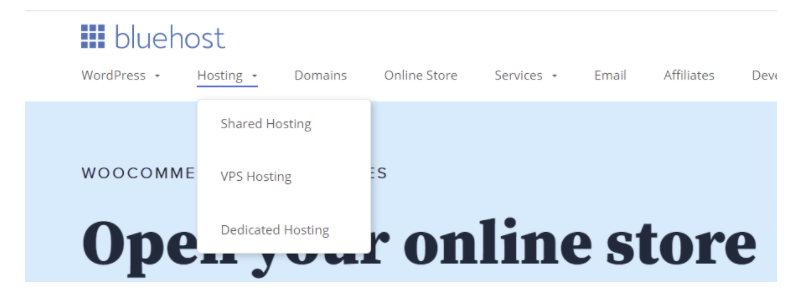
As a beginner, you should start your journey with either a WordPress or WooCommerce Hosting plan. Bluehost gives enough features in their basic and advanced plans to start an online store on WordPress platforms.
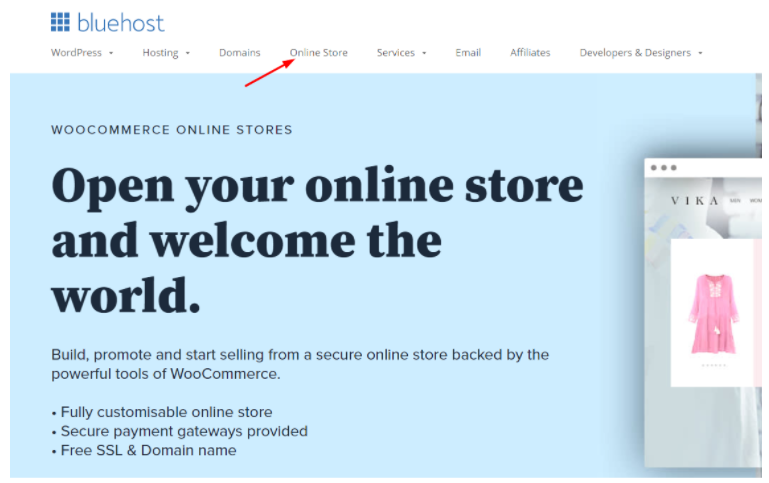
It also includes a Free SSL certificate, Cloudflare caching, unlimited space, and unlimited bandwidth based on the plans which will give a fast web browsing experience to your users.
Once your online store is stable and starts to get more than 10-20 thousand visitors a day, you can change your hosting to a VPS or Dedicated server. With these packages, you will get enough space and dedicated server resources to run a smooth eCommerce website.
Quick Tips To Choose The Best Hosting Plan For Your WooCommerce Website
- Check for competitive prices and compare the features with other hosting providers.
- 99% Uptime server is essential, otherwise, your website will go offline in case the server is busy or down.
- Easy to operate hosting navigation panel will be an add-on in case you are a beginner or not a tech-savvy person.
- See the user ratings and recommendations over the internet for your selected hosting service provider.
How to Get a Free SSL Certificate
SSL stands for Secure Sockets Layer that works to encrypt all the data shared over your website. It protects you from unauthorized access, phishing activities, and hacking attempts on your site. Also, it gives a trust symbol to users with a padlock and the prefix of HTTPS (Hypertext Transfer Protocol Secure) in your site URL.
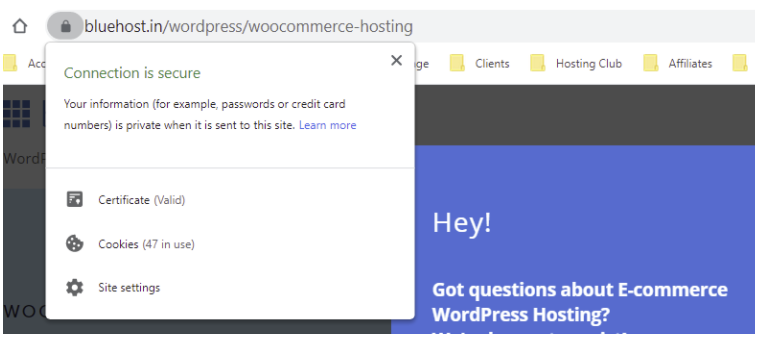
There are 3 ways you can add an SSL certificate to your eStore:
- Some hosting providers give a free SSL certificate in the plan that automatically applies to your website.
- Purchase the SSL certificate manually with a validity of one year.
- Install Cloudflare or other plugins that give you access to install free SSL to your eCommerce or WordPress website.
Note – Bluehost provides Free ‘Let’s Encrypt SSL’, which will be applied automatically on your domain after the purchase. In case you face any issues, get in touch with the Bluehost support team.
So far, we have discussed all the essential services required to start an online store. Now it’s time to assemble everything and create a beautiful and responsive eCommerce site for your business.
Install WordPress Using Softaculous App Installer in a few clicks
It only takes a few clicks, from start to end, for the WordPress installation. Start by logging in to your Hosting panel and navigate to the Advanced tab, mostly it is placed in the bottom section.
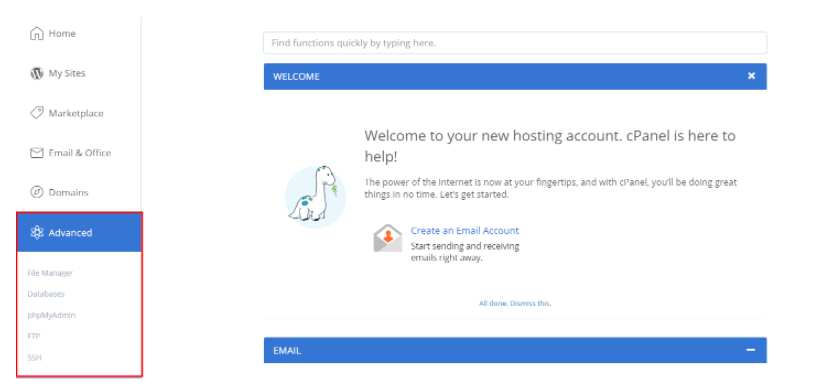
- Find and click on the Softaculous Apps Installer.
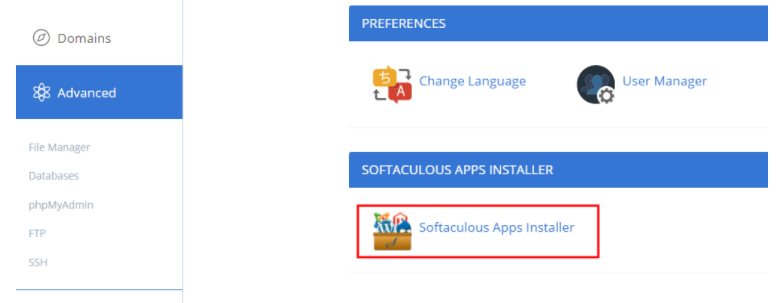
- Now click on WordPress and choose to Install.
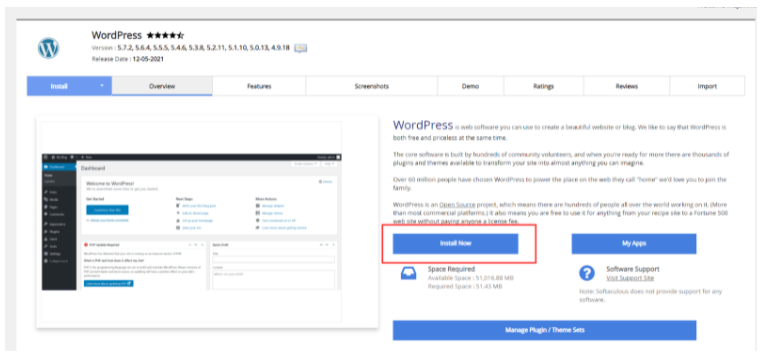
- Inside, you will get a form to fill up some basic information. Choose the URL and directory path, assign a name to your website, your preferred username with a strong password, and then click on the Install button.
- After a few seconds, it will show you that the installation has been completed. Also, the panel will give you the WP login URL where you can see the dashboard to further set up your live website.
That’s all and now you can go to the WP login page and put the credentials to access the eStore website setup settings.
Selecting the Best Theme and Customizing Your Theme
Once you land on the WP dashboard, it’s time to install a theme. But before that, it is recommended to either purchase a premium WP theme for an eCommerce website or choose the freely available themes from the WordPress community.
You can refer to the below screenshot. We have installed the Astra theme, which is free.
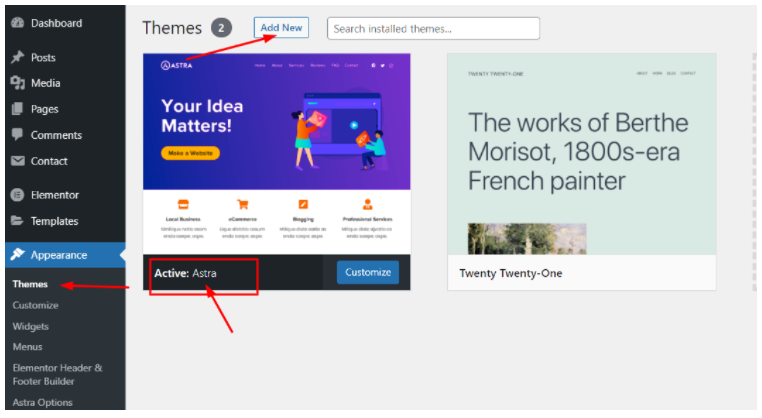
You can also upload your customized theme from your local computer if you have any.
Quick things to check before selecting a WooCommerce or other WP themes
- Nowadays, most users access the internet from a mobile device. Also, they prefer to shop using mobile devices because it gives them an on-the-go convenience. So, you must choose mobile responsive themes to give the utmost browsing experience to your users.
- Having an SEO-friendly theme helps you create a lightweight website using less code in the background. Also, it decreases the page loading time and gives a fast and smooth site navigation experience to your potential customer.
- A few WP themes give you the flexibility to change the layout and customize it your way. Whereas a few themes lack this feature. So whether you want to go with a free or premium WP theme, first check the documentation properly to know the editing limitations.
WooCommerce Store Setup
After creating an impressive website, it’s time to add the features to manage your products and orders from one panel. And WordPress WooCommerce is here for you to manage everything with a click!
Know how to set up woocommerce step by step.
To incorporate your eStore WordPress website with all the payment and product management functionality, go to the Plugin section and search for WooCommerce inside. Further click on the install button given beside the official WooCommerce plugin. Thereafter, wait for a moment, and then activate the plugin.
A new window will be opened and will ask to set up the WooCommerce Wizard. Here you need to provide all the details related to location, currency, payment methods, shipping details, and more. Make sure to provide all the asked information carefully and then you are ready to add the products.
Adding Your First Product to Your Store
After installing the WooCommerce plugin, you will notice that 2 things have been added to your WP dashboard; Woocommerce & Products.
From the WooCommerce section, you can manage all the orders, coupon discounts, and other things. Whereas, from the Product section, you can list all your items with detailed information like price, stock, sizes, colors, descriptions, images, and all.
Add a new product, navigate to the Product section from your WP dashboard, and click on the Add New option. A new page will be opened that is featured with all the options you need for a product.
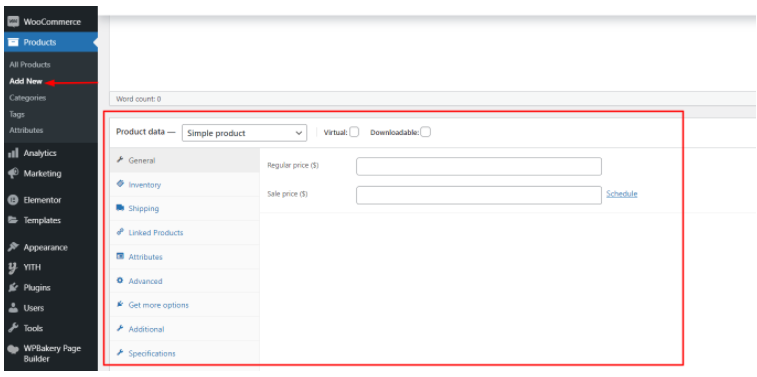
There, you can start by writing some details about an item then scroll down and fill in all the available data like SKU, inventory, price, attributes, and more from the Product Data section.
Know product management in detail.
How to Extend Your Online Store with Plugins?
Creating your eStore with the help of WP themes and the WooCommerce plugin are just the basics. You need to keep adding new functionalities to your website to give a consistent and better shopping experience to your users. You can use some addons aka WordPress plugins to enhance the beauty of your eCommerce store.
5 Best WooCommerce Plugins to Extend Features
WooCommerce Multilingual
If you are dealing in several countries and exporting your products to the global market, this plugin will be beneficial to your site. It will increase your website’s reach to those users who speak different languages.
YITH WooCommerce Compare
If you are dealing with products for which price varies even with a slight change in features then you can install the YITH product compare plugin. It will allow the users to see the comparison between two similar products, side by side.
Booster for WooCommerce
This WP plugin will help you manage the bulk task for products. For instance, you can change the Prices at once or you can design the custom discount level for different regions.
Order Delivery Date for WooCommerce
If you care for the comfort of your buyers, then the Order delivery date plugin will be an addon for you. This WooCommerce plugin will allow the users to choose their preferred product delivery slot according to their desired schedule.
Easy Digital Downloads
If you are selling digital products then the EDD plugin will be convenient to manage your products. It will give access to your buyers to simply download the purchased software, pdf, or other files.
You can try and use other plugins based on your needs. Make sure to delete the unused plugins and themes to get better speed.
How to Grow Your Store? Importance Of SEO and Best Practices
Creating a WordPress site is not enough to make money. You need to go a step ahead and promote your website by opting for easy and quick digital marketing techniques.
You need to follow the SEO (Search Engine Optimization) guidelines and optimize your products accordingly. You should also do On-Page and Off-Page optimization for getting high traffic and orders on your site.
SEO is not that tough, but hiring professionals gives the best result in less time. To increase the reach of your eStore without spending money, you can also follow the social media optimization technique and keep sharing your products with like-minded people on Facebook, Instagram, and other platforms.
Final Thoughts
Hope this easy step-by-step guide on How to Start an Online Store will help you kickstart your online business. Everything you need to get started — from choosing the domain name to promoting your eCommerce store — this guide details it all. So go ahead, make a strategy, design your first Online Store by yourself, and share your experience with us.
If you want to learn how to build, grow, and maintain your WordPress website, get professional WordPress Support from our experts.
For any support needed, get in touch with the Bluehost team through their helpdesk.
All the best.

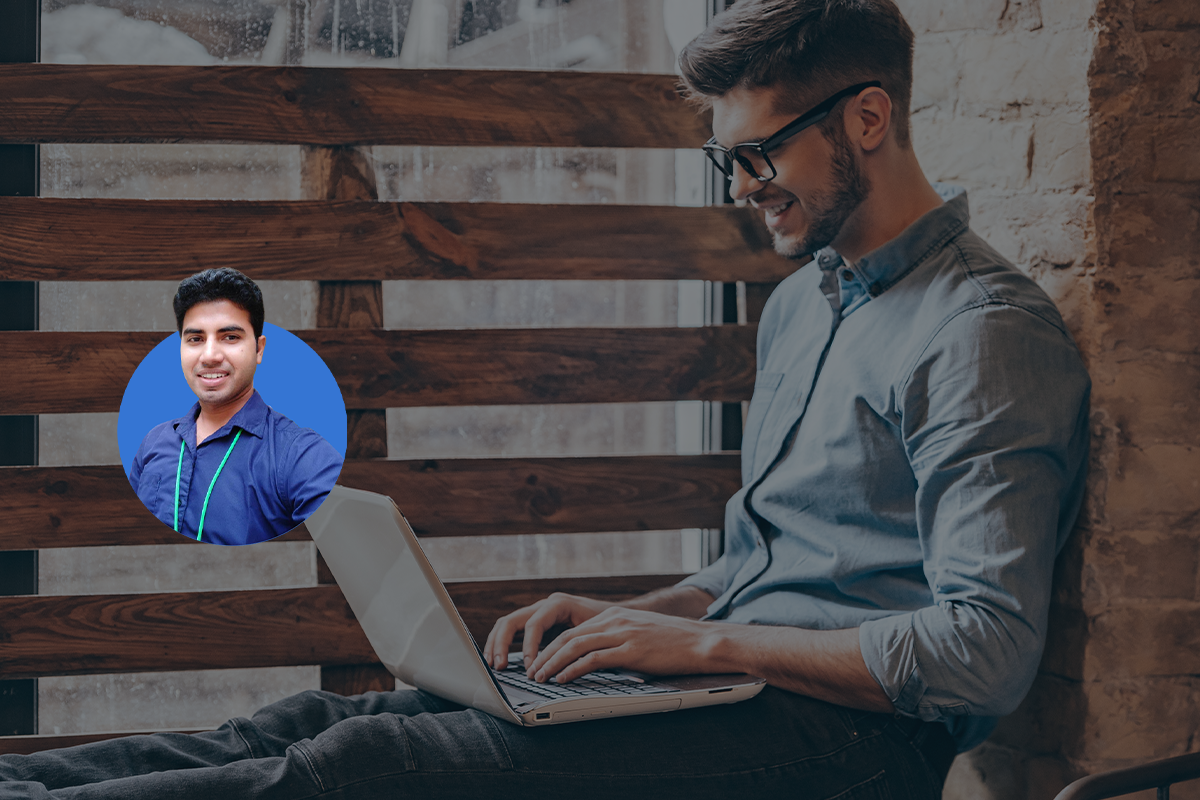

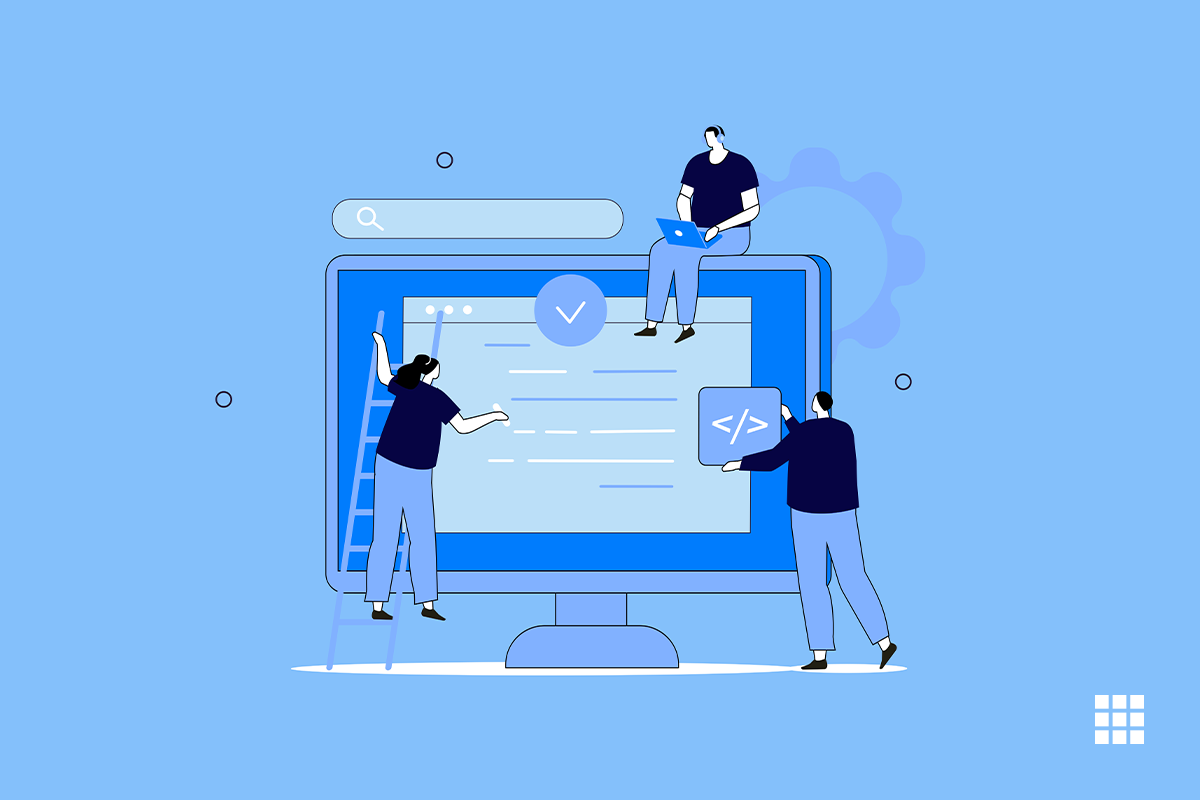
1 Comment
Awesome post. This is surely going to help new bloggers.
Worth sharing.