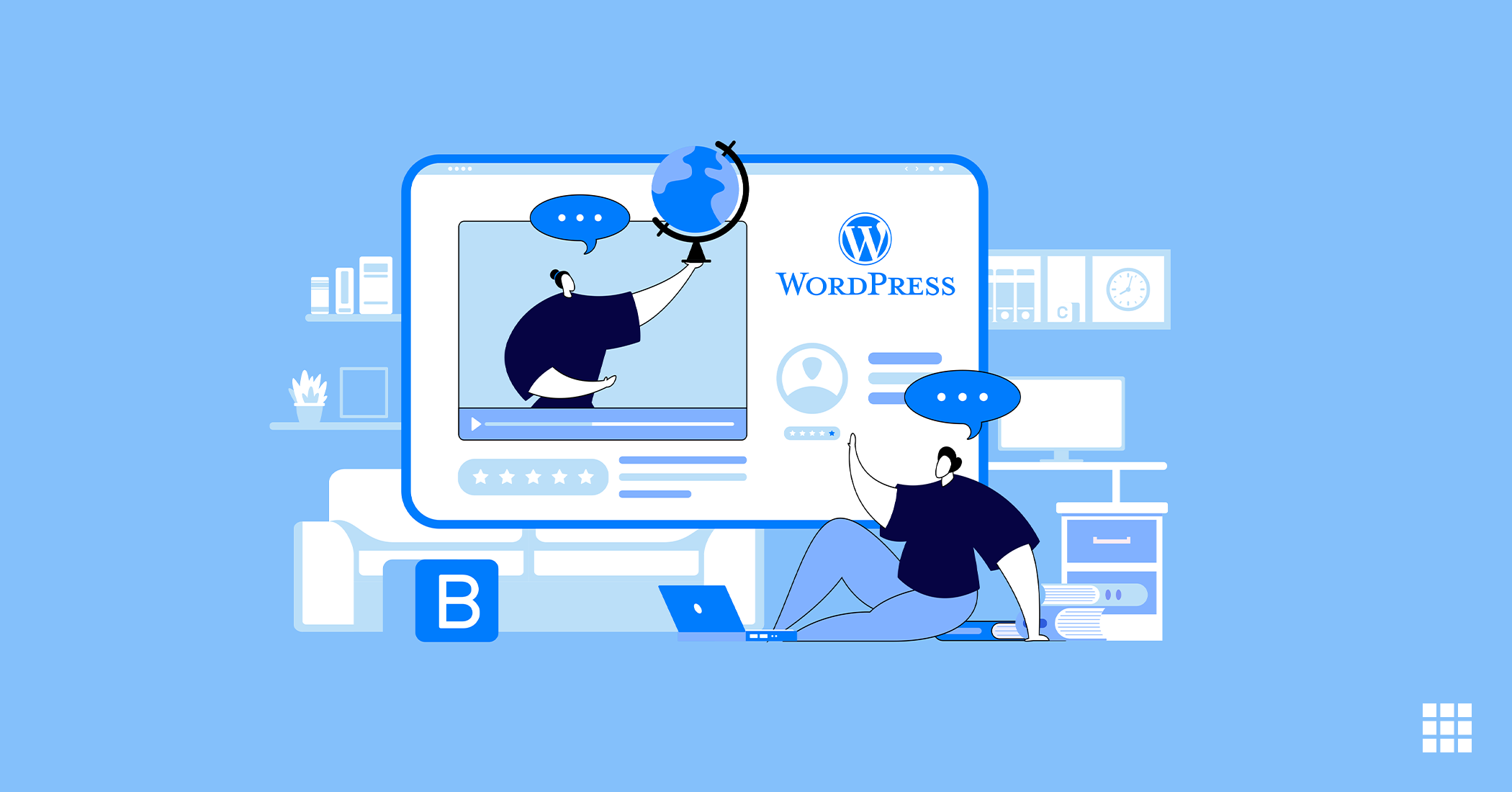Your domain name is your identity in the online world. It represents your business name or what you offer to your audience. You might want to transfer a domain to a new domain registrar for many reasons.
Price, support and ease of use are probably the most common reasons why you may want to transfer domain. The domain transfer process is easy. When you choose an expert provider like Bluehost, the domain transfer process is simplified even further because you have professional support every step of the way.
How To Transfer Domain to Bluehost
Maintaining your domain registration and hosting services within the same account allows you to manage both services with only one login password, making it easier for you to stay on top of everything related to your website. This article explains the process to transfer your domain to Bluehost so there aren’t any surprises along the way.
Before you can transfer domain to Bluehost, there are some important things you must consider:
- You can transfer the following domain extensions to Bluehost: com, net, org, us, co, info, and biz.
- To avoid any delays, please complete all five steps before initiating the transfer.
- Avoid transferring your domain within 45 days of renewal, or you could lose that renewal year.
If you want to host your website here and keep the domain registered elsewhere? Try assigning a domain to your account, instead.
Pro Tip: Buy a new domain. Help grow and protect your brand’s reputation. Keep others from buying domains similar to yours and avoid losing visitors or customers to competitors.
Ready to transfer domain to Bluehost?
Below are the steps to transfer domain to Bluehost,
Prepare Your Domain
In preparation to transfer domain to Bluehost, start by updating your domain settings with your current domain registrar. Please contact them if you need assistance.
Review Your Contact Information
Your contact information is included on your domain’s record in the WHOIS database, as required by ICANN. Upon domain transfer, the new registrar will use the information on the domain’s record to email critical information regarding the transfer to the administrative contact, so you need to make certain it’s correct. It’s best to avoid using an email address that’s associated with the domain; use a public email service, like Gmail, instead.
Updating the registrant contact information (name, organization, or email address) for a general top-level domain (gTLD) will initiate a Change of Registrant process, which requires additional verification before the new information is saved. Each registrar handles this process a bit differently, so check with yours to see what you need to do.
Disable Privacy
The next step is to disable domain privacy. Privacy masks your contact information from being made public in the WHOIS database, but the new registrar needs that information to know where to send the code(s) authorizing the transfer. Once privacy is disabled, the registrar can view the contact information on your domain’s WHOIS record and send the transfer domain emails to the administrator; otherwise, those emails will go to a Privacy Protection inbox that cannot be accessed.
Update Your Name Servers
Name servers direct the traffic for your domain to the host server. If you’ve already moved the website to your Bluehost account, you’ll want to update your name servers now to minimize downtime during the transfer; otherwise, you’ll have to wait until the domain transfer process is complete. You cannot make DNS changes while the transfer is in progress, so it is important that you do it now.
Bluehost name servers are:
– ns1.bluehost_in.com
– ns2.bluehost_in.com
Your new DNS settings will begin to propagate as soon as you save your changes. Each ISP updates at a different rate, usually taking 24 – 72 hours to complete worldwide. During this time, your emails will be down, and your web traffic will be directed to either the old or new host, depending on the visitor’s ISP.
Unlock the Domain
The next step in the domain transfer process is to unlock your domain, making it available for transfer. Some registrars allow you to unlock your domain manually while other registrars will do it for you. Check with your current registrar to know more about this.
Obtain the EPP Code
Finally, you need the EPP code, also called the Authorization or Auth code. It’s essentially a unique password for the domain, made up of letters, numbers, and special characters, which is required to authorize the transfer.
Initiate the Transfer
Now you’re ready to transfer domain to Bluehost:
- Log into your Bluehost.in Domain Manager.
- Click Transfer in the submenu at the top of the page.
- Enter the domain you want to transfer to your account, without www, and click on ‘Continue’.
- Our system will check the domain’s status to determine if it’s ready for the transfer. Remember, the transfer won’t be approved if it’s still locked. Enter the EPP code and click on ‘Continue’.
- As part of our two-step verification process, we’ve emailed the Admin Verification code to the domain’s administrator. Enter the code and click on ‘Continue’.
- Here you have the option to change your name servers, set your renewal preference, and choose if you want to add domain privacy.
- Finally, check the box agreeing to the Terms of Service, then click on ‘Add to Cart’.
- ICANN requires the new registrar to renew the domain for one year upon transfer, which you’ll see in the Shopping Cart. Process the payment to transfer domain to Bluehost.
Check the Progress
It can take up to five days for a domain transfer process to complete, but some registrars will allow you to expedite it by manually approving the transfer. In the meantime, you can check its progress by following these steps:
- Log into your Bluehost.in Domain Manager.
- Click Transfer in the submenu at the top of the page.
- View the transfer progress under Details, and click the link for more information.
Did your transfer fail or are you having trouble getting it started? Check out Domain Transfer Troubleshooting for more information.
The domain transfer process may seem overwhelming but it’s pretty seamless and simple! When you transfer domain to Bluehost you can be sure of getting the best of support, service, prices and security to help you create a strong and impactful online presence.