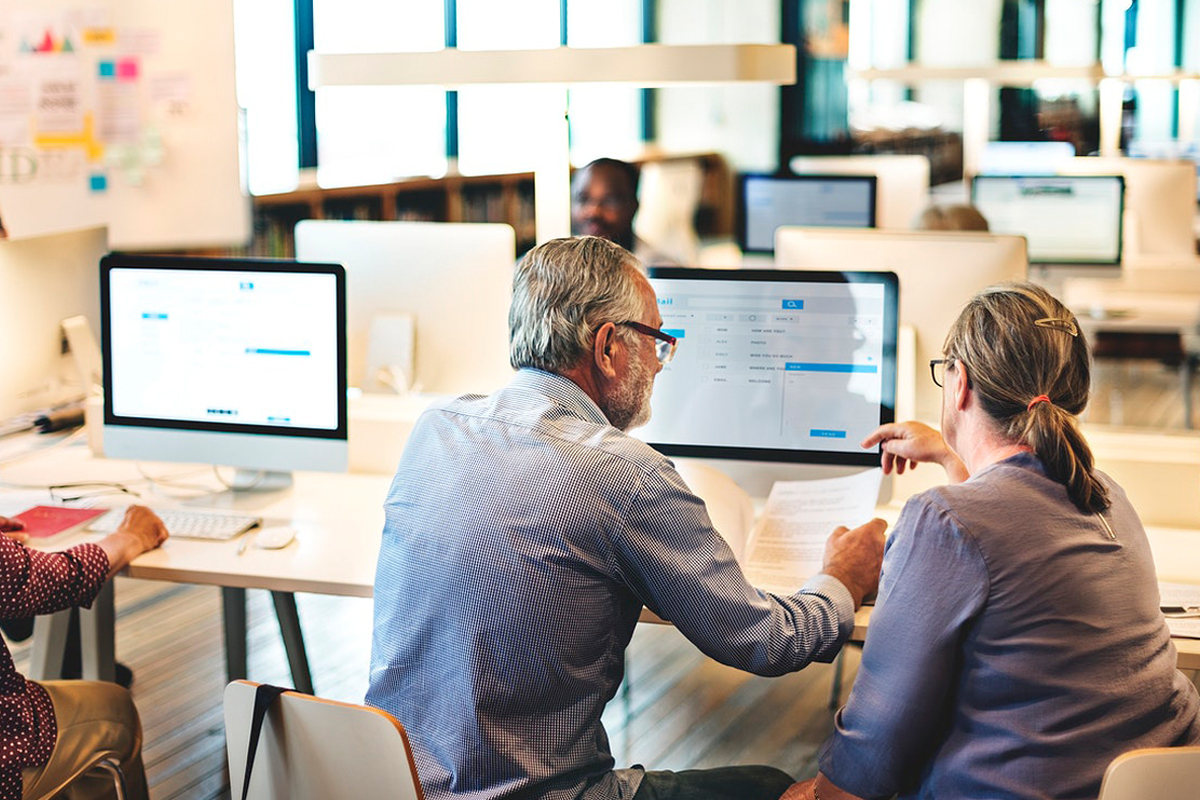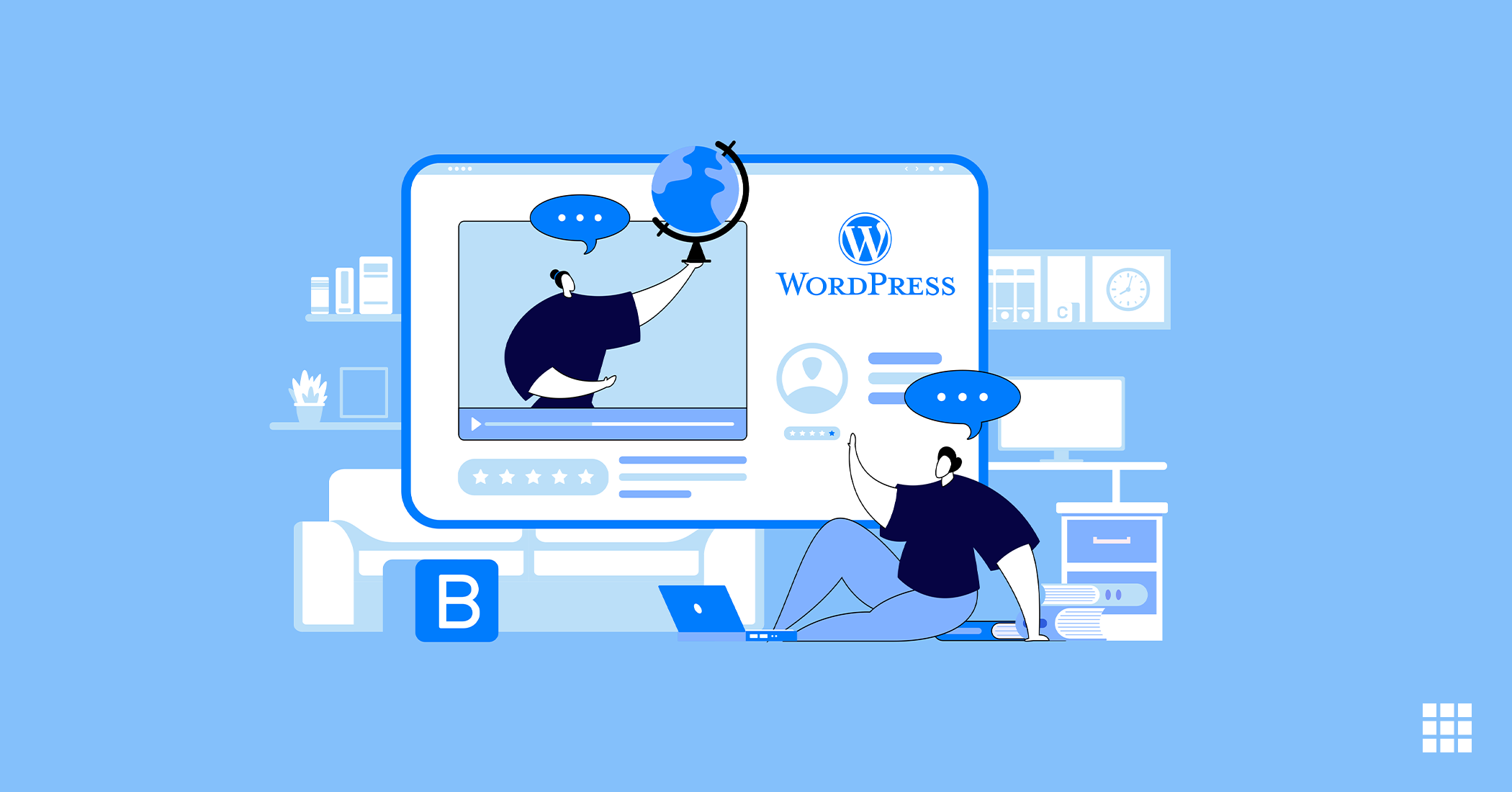Can you have multiple domains pointing to the same site? Sure you can! All you need to do is assign the domains to the same directory or folder.
But why have multiple domains, anyway? There are a couple of reasons why one can have multiple domains, namely:
- To reserve a domain name that’s currently available
- To earn money through advertisements
- When you’re still building a website
Let’s look at the differences between Primary, Addon and Parked Domains
Primary Domain: It is the main domain of your website. All your data, content and website is built on this domain. It is the domain address you would give out as your online identity on business cards, brochures, etc. It will point to the public_html directory.
Addon Domain: It is an additional domain that points to its own folder within public_html. It is separate from your primary domain. It essentially means, it is an additional website. However, it allows you to specify a directory inside of public_html which the domain will point to. When assigning a domain as an addon domain, you are allowed to use the same directory as another addon domain. This will result in both addon domains pointing to the same folder and website content.
Parked Domain: A Parked Domain points to your primary website. If you were to visit the parked domain, it will redirect you to the main website.
Steps to Assign Two Domains to One Folder
- Login to your Bluehost.in Control Panel
- Click the Domain Manager tab.
- Under Shortcuts click the link Assign a domain to your cPanel account
- Choose if you will assign a domain name already associated with your account, or assign a new domain name to your account.
- Verify ownership of the domain name, there are three ways this can be done:
- Name Servers: Update your Name Servers to ns1.Bluehost.in and ns2.Bluehost.in
- Create HTML Page: Create an HTML page on your existing host containing the text provided.
- EPP Code: This will not transfer your domain name, but use the EPP code to verify ownership.
- Choose an Addon Directory
- Choose a Subdomain
This subdomain is required for cPanel. You will still be able to access your domain name directly. - Click the Add Domain button at the bottom of the page to assign the domain.
- Once complete you should see the domain is listed in the domain manager tab.
We hope this was useful to you. Do let us know what you’d like a tutorial on next!