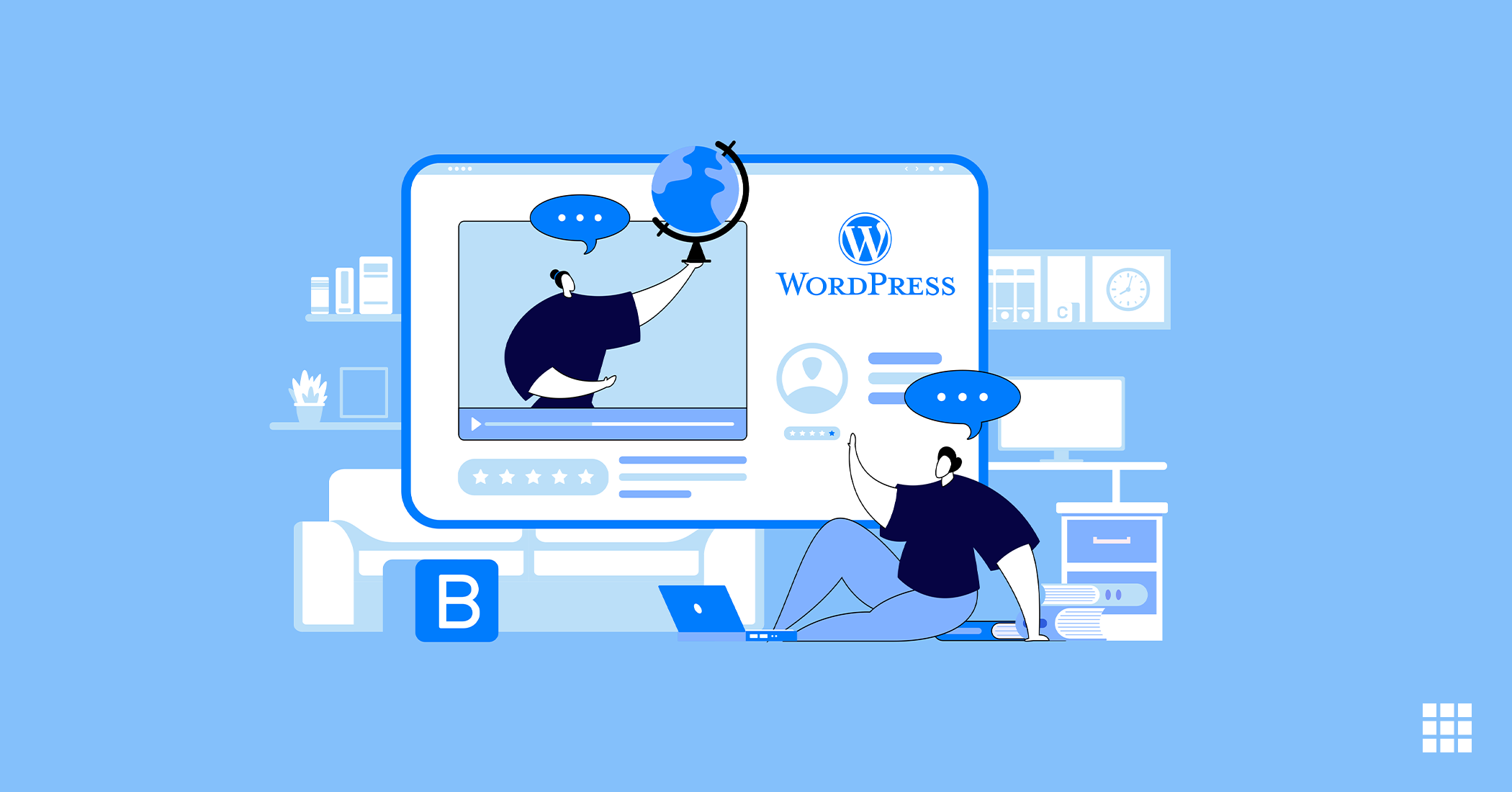Office 365 is a service offered by Microsoft as a part of their MS Office product suite. Office 365 is a widely used subscription-based software that enables users to get access to programs like Word, Excel, PowerPoint, OneNote, OneDrive, Outlook and Teams. It offers best in class services that suits the requirements of any small to mid-sized companies. Office 365 applications continuously auto upgrade so the user doesn’t have to worry about manually upgrading.
If you wish to migrate your contacts and calendars from your standard webmail account into an Office 365 account, you are required to first export from webmail, then import it on to Office 365. This article will help you understand both the mentioned steps in detail.
About Horde
Horde is a browser based, easy to use, free email communication suite. Users can send, receive and organize emails on Horde. Message filtering, IMAP and POP3 webmail client, Spelling check, Emoticons etc are a couple of features that this suite contains.
How to export from Horde
Horde mail will first required to be exported, post which it can then be converted for Outlook compatibility.
Export Mail
- Login to the Horde webmail client.
- Right-click the folder you wish to export, and then select the Export option.
Note: If you can only view the Inbox folder, click on Folder Actions and then select Show All Mailboxes.
- Select the Download into a MBOX File option, then hit OK to start the export process.
- Save the file when notified by your browser.
- Repeat this as required until all your folders have been exported.
Converting Mail
- Download Mbox to Outlook Transfer, install and then start it.
Note: The converter bitness should be in aligned to the bitness of the Outlook edition.
- Choose the source folder where you have saved *.mbox files exported from the Horde webmail.
- Select Scan Folder button and then wait for the search to finish.
- Hit the Save PST button.
- Choose the folder on your system to save the *.pst file, and then specify the pst file name.
- Hit Save and wait for the conversion to complete.
- Close the Mbox to Outlook Transfer tool.
Contacts
- Login to the Horde webmail client.
- Select Address Book then Import/Export.
- Click Export Address Book and select the export format (this must be “Comma separated values”).
- Select the address book to export then click Export.
- The .csv file containing the contact list will be downloaded locally.
Calendars
- Login to the Horde webmail client and select Calendar.
- Select the ‘edit’ icon next to your calendar.
- Select the Export tab then Export ICS file. This will export the calendar to a .ics file.
About Roundcube
Roundcube webmail is also a browser based application which provides all the standard functionalities that any other email client provides. It’s a free solution with an open source that boasts of features like drag and drop message, HTML messages, response templates, custom skins etc.
How to export from Roundcube
You will need to export messages individually as there is no functionality that allows you to export folders in Roundcube. Once messages are exported individually, they will then have to be converted for Outlook compatibility.
Exporting Mail
- Login to the Roundcube webmail client.
- Select the mails you wish to export.
- Click the More option, then choose Download .eml to begin the export.
- Repeat as needed until all desired email messages have been exported.
Converting Exported Emails into PST
Though Roundcube saves exports as a .eml, this can be converted into .pst format using a free third-party tool, EML to PST Converter. The software maintains the EML message formatting and preserves the attributes associated with the EML message. Once an email is saved in PST format, it can be imported into Office 365.
Contacts
Note: Since contacts from roundcube can be exported in the vCard format only, the .vcf file will need to be imported to Windows and then exported to a .csv file. Since office 365 does not support .vcf files, this turns out to be a time consuming process.
Calendars
- Login to the Roundcube webmail client and choose Calendar.
- Select Export then “Export” on the popup. This will export your calendar to a .ics file.
Squirrel Mail
SquirrelMail is no longer offered.
Contacts
- Login to the SquirrelMail webmail client.
- Select Addresses.
- Select Export to CSV File. This will download the contact list as a .csv file locally.
Calendars
- Login to the SquirrelMail webmail client.
- Navigate to Calendar.
- Select the calendar you want to export (if there are multiple calendars) then hit Export.
How to Import to Office 365
Horde and RoundCube emails can easily be imported to Office 365; however during this process, you may require to use certain third-party tools that will help you with this process.
Horde
- Open Microsoft Outlook and login.
- Once in Outlook, click File option then Open to Open Outlook Data File….
- Select and open your new *.pst file containing emails imported from Horde webmail to begin the import.
Roundcube
- Open Microsoft Outlook and login.
- Once in Outlook, click File then Open & Export to Import/Export.
- Select Import from another program or file, then click the Next button.
- Click Browse to open your converted Roundcube mailbox in .pst format, then click Next.
- Choose where you are importing content to, then click Finish.
Contacts
- Login to your Microsoft O365 account. Select the People App.
- In order to import the .csv contact file, the option for “Try the new Outlook” will need to be toggled:
- Select Manage then Import Contacts, Browse and import your contact list .csv file.
Calendars
- Login to Office 365 and select the Calendar App.
- On the left select Import Calendar then choose the option “From File”.
- Hit Browse to find your .ics file then select Import.
Wait for uploads to complete. Once finished, your webmail content should show up in your Office 365 App.